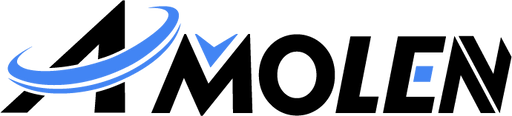A failed 3D print is a common problem, whether it's a tangled mess of plastic or a model that has lifted off the build plate. These issues aren't random, however. Each failure points to a specific, solvable cause. Achieving consistent, high-quality prints isn't about luck; it's about methodically controlling a few critical areas. This guide offers a clear process for addressing the most frequent points of failure—from bed adhesion and filament management to hardware calibration and slicer settings—to help you significantly increase your success rate.
First-Layer Troubleshooting: Leveling, Z-Offset, and Adhesion
The first layer is the most critical part of any print. If it's uneven or doesn't stick to the bed properly, the print is likely to fail. Focusing on getting this initial layer right is the most effective way to prevent the majority of printing problems.
How to Properly Level the Print Bed (Tramming)
Bed leveling, or tramming, ensures the nozzle is the same distance from the build plate at all points. A level bed is essential for a uniform first layer.
The paper method is a reliable way to do this. Heat the nozzle and bed to your printing temperature, then move the nozzle to each corner of the bed and the center. Slide a single piece of office paper between the nozzle and the bed. You should feel a slight drag or scratching on the paper. If the paper slides freely, the bed is too low in that spot. If the paper gets stuck or buckles, it's too high. Adjust the knobs at each point until the friction feels the same everywhere.
Note that Auto Bed Leveling (ABL) systems, do not replace manual leveling. An ABL sensor compensates for minor surface imperfections, but it cannot fix a significantly tilted bed. Always level the bed manually first, and then run your ABL routine.

How to Set the Z-Offset
After leveling, you need to set the Z-Offset. This setting fine-tunes the nozzle's starting height from the build plate and controls how much the first layer of plastic gets "squished."
The goal is to get a first layer with flat, neatly connected lines. If the extruded lines look like round beads, the nozzle is too high. If the plastic is so thin that it looks transparent, the nozzle is too close, which can cause clogs or damage your build plate. Print a first-layer test pattern and adjust the Z-offset in small steps until you get that ideal squished result.
How to Improve Bed Adhesion
Proper adhesion prevents a print from warping or breaking loose from the bed. This depends on a clean surface, the right temperature, and sometimes, an adhesive aid.
Clean the Build Surface
Before every print, wipe the cool build plate with Isopropyl Alcohol (IPA, 90% or higher) and a lint-free cloth. This removes fingerprints, dust, and oils that interfere with adhesion.
Set the Correct Bed Temperature
Different materials need different temperatures to stick properly. Good starting points are:
Use an Adhesion Aid if Necessary
If you still have problems after cleaning the bed and setting the temperature, an adhesive can help. A thin layer from a glue stick (PVA), a light mist of hairspray, or specialized surfaces like PEI or Garolite sheets all work well to improve adhesion.
Proper Filament Handling: Drying and Storage
The quality of your filament is just as important as your printer's settings. Even a perfectly tuned printer will produce bad prints if the filament itself is in poor condition.
Why Filament Needs to Be Dry
Many printing filaments are "hygroscopic," which means they absorb moisture directly from the air. Materials like PETG, Nylon, and TPU are especially prone to this, but even PLA will have issues if it becomes damp. When this wet filament enters the hot nozzle, the trapped water instantly turns to steam and causes problems.
You can identify wet filament by the following symptoms:
- Popping or sizzling sounds coming from the nozzle during printing.
- A rough, fuzzy, or inconsistent surface finish on the print.
- Excessive stringing.
- Poor layer adhesion, which makes the final print brittle and weak.
How to Dry Your Filament
Drying filament involves heating the spool at a low, stable temperature for several hours to safely evaporate the moisture. There are a few common methods:
- Dedicated Filament Dryers: These are appliances made specifically for this task. They circulate warm air at a controlled temperature and are the safest and most reliable option.
- Food Dehydrators: Many people use food dehydrators, as they also work by circulating warm air at low temperatures and are very effective.
- Ovens: You can use a standard kitchen oven, but you must be extremely careful. The oven must be able to hold a very low and stable temperature (for example, 40-45°C for PLA). If the temperature spikes even a little, you risk melting the plastic spool and ruining the filament.
How to Store Filament Correctly
Once your filament is dry, proper storage is necessary to keep it that way. Store the spools in airtight containers or vacuum-sealed bags. Always add a few packets of desiccant (like silica gel) inside the container to absorb any moisture and keep the environment dry.
Common Failures and Solutions During the 3D Print
When a print fails midway through, the specific type of failure provides clues to the root cause. Here are some of the most common problems and their solutions.
Problem: Warping and Corners Lifting
This happens when the plastic cools and shrinks, which creates a pulling force that lifts the corners of the model off the print bed. To fix this, you need to improve the model's adhesion to the bed.
- Ensure a good first layer. The solutions discussed in the first section, especially a proper "squish," are the best defense against warping.
- Use a brim or a raft. These slicer settings increase the surface area of the print that touches the bed, creating a much stronger hold.
- Use an enclosure. For materials that shrink a lot, like ABS or ASA, an enclosure traps heat around the model. This keeps the ambient temperature stable, reduces shrinking, and prevents drafts.
Problem: Stringing or Oozing
This is caused by plastic leaking from the hot nozzle as it travels across open spaces. You can usually fix this by adjusting settings in your slicer software.
- Tune Retraction: Enable and adjust your retraction settings. Increase the retraction distance (how far the filament is pulled back) and/or the retraction speed.
- Lower Print Temperature: A cooler nozzle temperature makes the plastic less runny. Print a "temp tower" calibration model to find the lowest temperature for your filament that still gives you good strength.
- Increase Travel Speed: Making the nozzle move faster when it's not printing gives it less time to ooze.
Problem: Layer Shifting
This is a mechanical failure where the printer loses its position on the X or Y axis, creating a distinct "stair-step" effect in the print.
- Check Belt Tension: Your printer's belts should be tight, like a guitar string. If a belt is loose, the motor pulley can slip, causing the printer to lose its position.
- Check Pulley Set Screws: The pulleys are attached to the motor shafts with tiny set screws (or grub screws). Make sure these are tight. If one is loose, the motor shaft can spin inside the pulley.
- Check for Obstructions: Ensure the print head and bed can move freely across their entire range. Look for wires, tools, or pieces of old prints that might be blocking the path.
Problem: Clogs and Under-Extrusion (Spaghetti Failures)
This happens when the extruder fails to push out enough plastic, or stops completely. This often results in a tangled mess of filament commonly called a "spaghetti monster."
- Clear the Nozzle: A partial clog in the nozzle is a common cause. Learning the best methods to prevent 3D printer nozzle clogs is crucial for long-term success. Performing a "cold pull" is an effective way to pull out debris from inside the nozzle.
- Check Extruder Tension: Make sure the gear in the extruder is gripping the filament firmly enough to push it forward without slipping.
- Check for Heat Creep: The cooling fan on the hotend must always be running during a print. If it fails or is blocked, heat can travel too far up, softening the filament too early and causing a jam. This is known as heat creep.
- Calibrate E-Steps: This is a more advanced calibration that ensures the extruder motor is pushing the exact amount of filament that the printer software is asking for.
Each type of failure points to a specific cause, whether it is mechanical, temperature-related, or a software setting. A careful look at the failed print is the best way to determine which area needs adjustment.
Proactive Steps to Prevent Print Failures
A few routine habits for your hardware and software can prevent most print failures before they even have a chance to start.
1. Check for Wobble, Clean Gears, and Replace Nozzles
Routine mechanical checks are essential for keeping your printer reliable. Periodically inspect the printer's frame to ensure it is rigid and does not wobble during operation. At the same time, confirm that the wheels on the axes are tight enough to prevent any play but still move freely without binding. It is also good practice to clean filament dust from the extruder's drive gear with a small brush, as this prevents the filament from slipping. Finally, remember that nozzles are consumables that wear out; if you notice a persistent drop in quality or frequent clogs, replacing the nozzle is an easy and effective fix.
2. Start with Defaults, Slow Down, and Use Supports
You can achieve great reliability by sticking to a few fundamental rules in your slicer software. Instead of building a profile from scratch, always start with the default, pre-configured settings for your specific printer and material, as these provide a tested baseline. If you are facing quality issues, the single most effective change is often the simplest: reduce the overall print speed. For models with any significant overhangs, it is crucial to use properly generated support structures, which will prevent drooping and allow complex geometries to print successfully.

Build Your Project from a Solid Foundation!
Print failures are almost always solvable with a methodical approach. Always begin by checking the foundation of the print—the first layer—before moving on to filament quality, mechanical issues, and software settings. A patient, step-by-step process is the key to achieving consistent and successful results.